لتغيير إعدادات اللغة الخاصة بك على Facebook ، اتبع الخطوات التالية: سجل في: فتح متصفح الويب الخاص بك والذهاب إلى Facebook موقع (facebook.com). تسجيل الدخول إلى الحساب الخاص بك إذا كنت لا بتسجيل الدخول بالفعل. إعدادات الوصول: انقر على الهبوط التي تواجه السهم في أعلى الزاوية اليمنى من Facebook الصفحة. ثياقرأ المزيد
لتغيير إعدادات اللغة الخاصة بك على Facebook ، اتبع الخطوات التالية:
- تسجيل الدخول: افتح مستعرض ويب وانتقل إلى Facebook موقع (facebook.com). تسجيل الدخول إلى الحساب الخاص بك إذا كنت لا بتسجيل الدخول بالفعل.
- الوصول إلى الإعدادات: انقر على الهبوط التي تواجه السهم في أعلى الزاوية اليمنى من Facebook الصفحة. سيؤدي هذا إلى فتح القائمة المنسدلة. من القائمة اختر "إعدادات الخصوصية" ، ثم اختر "إعدادات".
- اللغة و المنطقة: في الشريط الجانبي الأيسر من صفحة إعدادات, انقر فوق "اللغة والمنطقة".
- تحرير اللغة: تحت عنوان "اللغة" القسم سترى الحالي تفضيل اللغة. إلى تغييره ، انقر على الرابط "تعديل" بجانب اللغة الحالية.
- اختيار لغة جديدة: المنبثقة سوف تظهر نافذة مع قائمة اللغات المتوفرة. انتقل من خلال قائمة أو استخدام شريط البحث للعثور على اللغة المطلوبة. انقر عليه لتحديده.
- حفظ التغييرات: بعد اختيار اللغة الجديدة ، انقر فوق زر "حفظ التغييرات".
- تأكيد: Facebook سوف تسأل إذا كنت ترغب في ترجمة Facebook واجهة في اللغة الجديدة. يمكنك اختيار "ترجمة Facebook" أو "ليس الآن" إذا كنت تريد الحفاظ على واجهة في اللغة الحالية.
- تأكيد كلمة المرور: لأغراض أمنية, Facebook قد يطلب منك إدخال كلمة المرور الخاصة بك لتأكيد تغيير اللغة. أدخل كلمة المرور الخاصة بك وانقر على زر "إرسال" أو "متابعة".
- تغيرت اللغة: الخاص بك Facebook اللغة يجب الآن أن تتغير إلى واحد الذي حددته. قد تحتاج إلى تحديث المتصفح أو إعادة تشغيل Facebook التطبيق على الجهاز المحمول الخاص بك لمعرفة التغييرات نافذة المفعول.






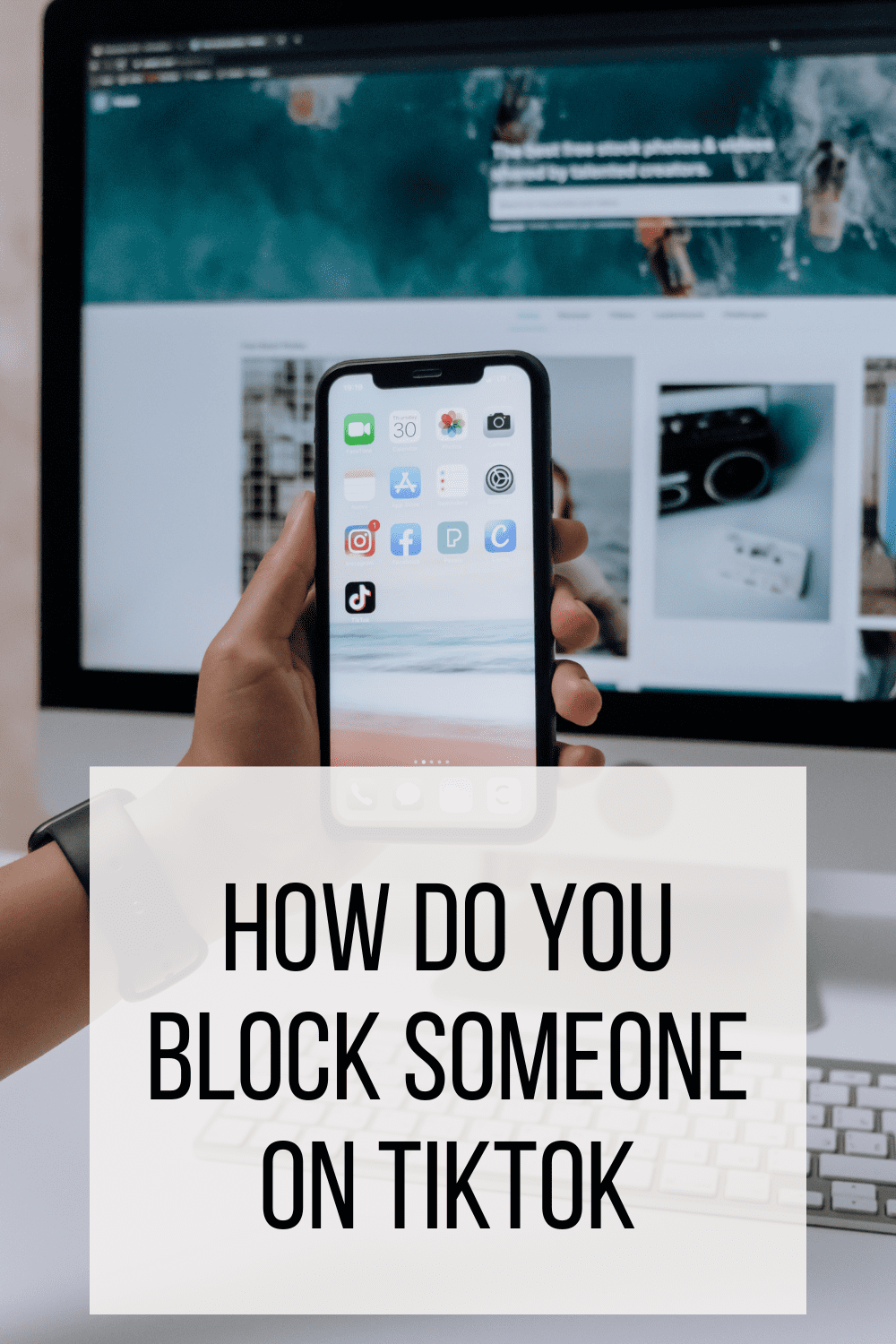

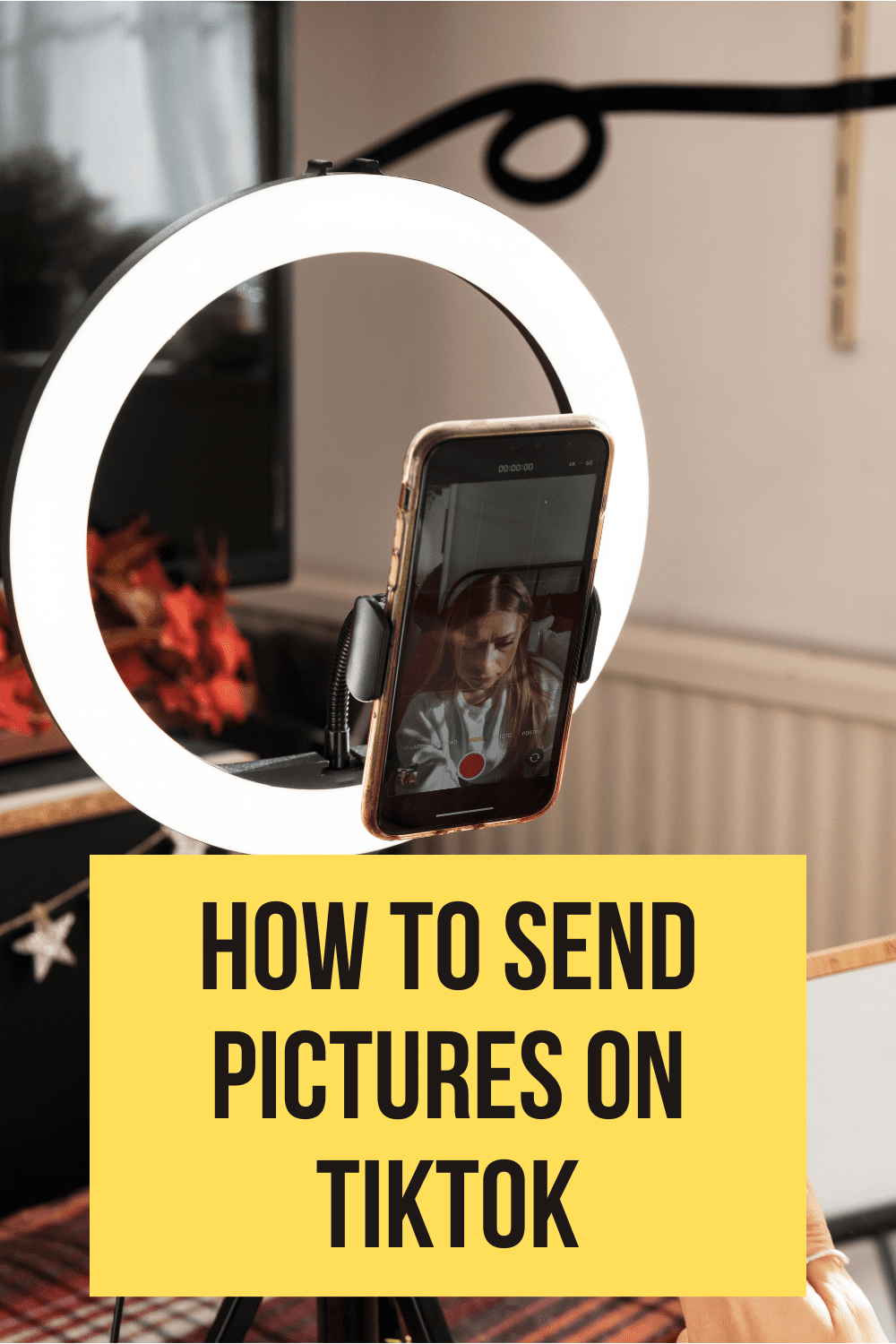
If you've forgotten your Facebook password, you can reset it through the "Forgot Password" feature. Here's how: Go to the Facebook Login Page: Visit www.facebook.com if you're not already on the site. Click on "Forgot Password?": Beneath the password field, you'll see a "Forgot Password?" link. Clicاقرأ المزيد
If you’ve forgotten your Facebook password, you can reset it through the “Forgot Password” feature. Here’s how:
If you’re having trouble resetting your password or regaining access to your account, you can also follow Facebook’s official account recovery process or contact their support for further assistance.
قراءة أقل