To change your language settings on Facebook, follow these steps: Log In: Open your web browser and go to the Facebook website (facebook.com). Log in to your account if you're not already logged in. Access Settings: Click on the downward-facing arrow in the top right corner of the Facebook page. ThiRead more
To change your language settings on Facebook, follow these steps:
- Log In: Open your web browser and go to the Facebook website (facebook.com). Log in to your account if you’re not already logged in.
- Access Settings: Click on the downward-facing arrow in the top right corner of the Facebook page. This will open a dropdown menu. From the menu, select “Settings & Privacy,” then choose “Settings.”
- Language and Region: In the left sidebar of the Settings page, click on “Language and Region.”
- Edit Language: Under the “Language” section, you’ll see your current language preference. To change it, click on the “Edit” link next to your current language.
- Choose a New Language: A popup window will appear with a list of available languages. Scroll through the list or use the search bar to find your desired language. Click on it to select it.
- Save Changes: After selecting your new language, click the “Save Changes” button.
- Confirmation: Facebook will ask if you want to translate the Facebook interface into the new language. You can choose to “Translate Facebook” or “Not Now” if you want to keep the interface in your current language.
- Password Confirmation: For security purposes, Facebook may ask you to enter your password to confirm the language change. Enter your password and click “Submit” or “Continue.”
- Language Changed: Your Facebook language should now be changed to the one you selected. You may need to refresh your browser or restart the Facebook app on your mobile device to see the changes take effect.






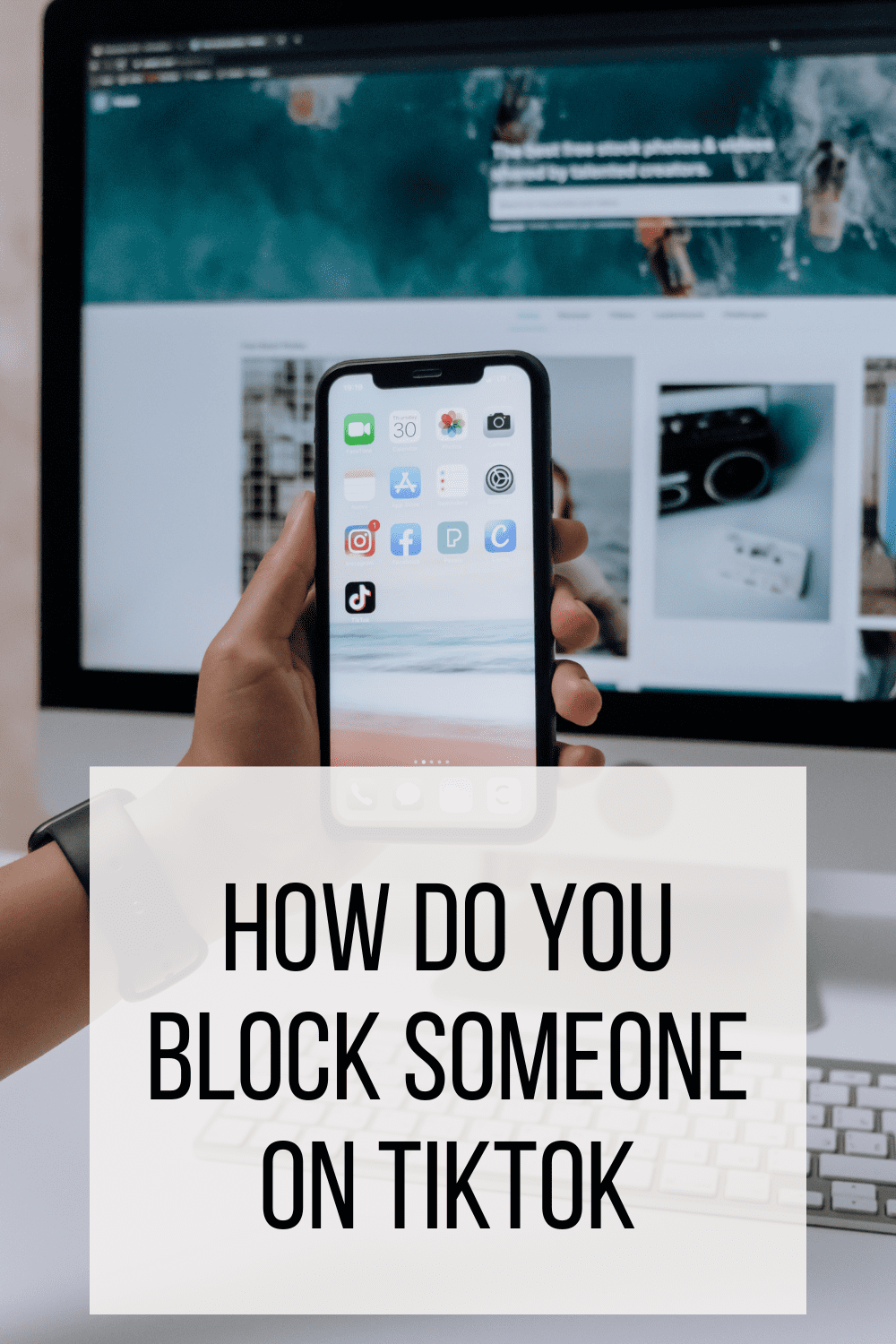

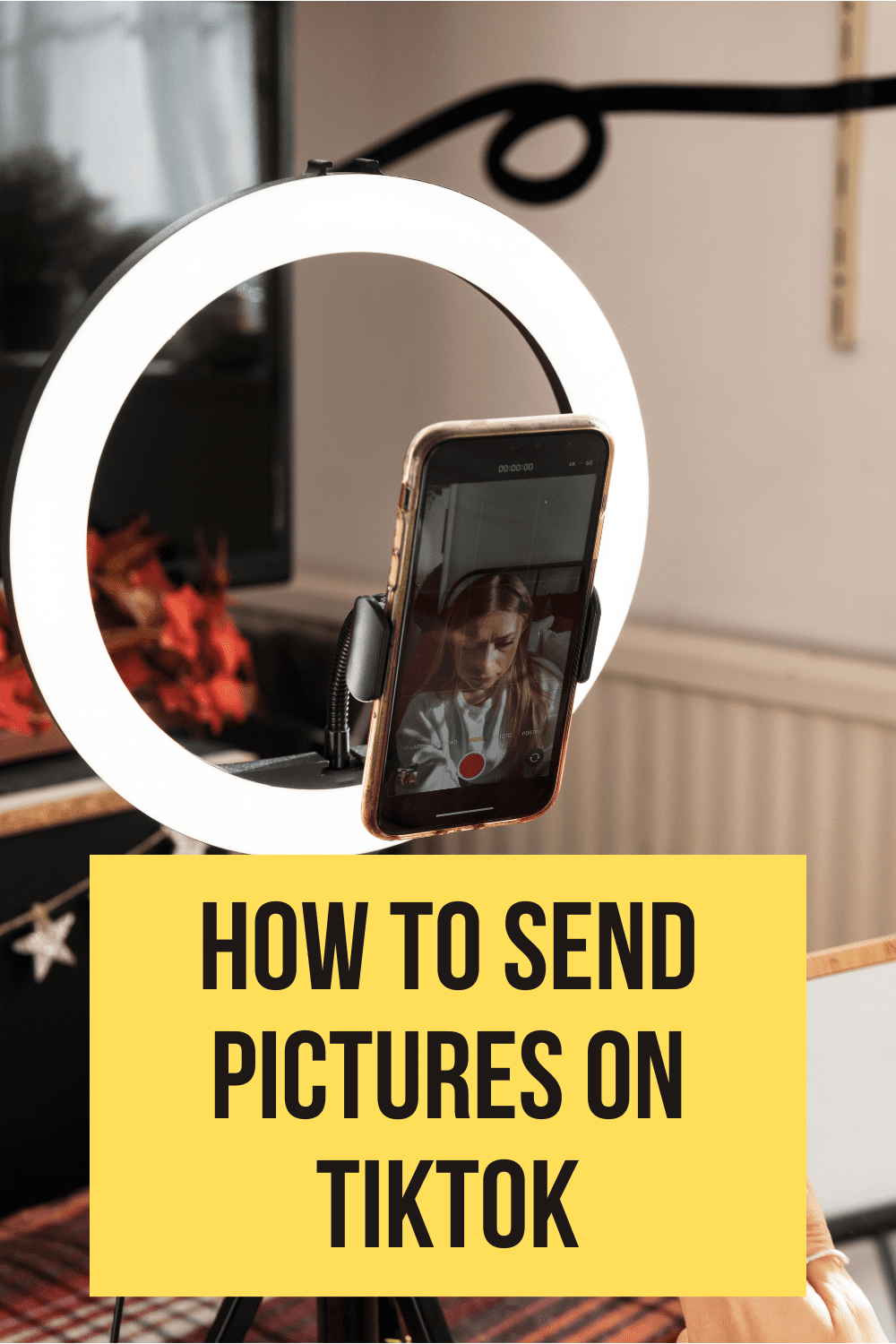
If you've forgotten your Facebook password, you can reset it through the "Forgot Password" feature. Here's how: Go to the Facebook Login Page: Visit www.facebook.com if you're not already on the site. Click on "Forgot Password?": Beneath the password field, you'll see a "Forgot Password?" link. ClicRead more
If you’ve forgotten your Facebook password, you can reset it through the “Forgot Password” feature. Here’s how:
If you’re having trouble resetting your password or regaining access to your account, you can also follow Facebook’s official account recovery process or contact their support for further assistance.
See less