[caption id="" align="alignnone" width="1280"] How to untag yourself from Facebook post[/caption] To untag yourself from a Facebook post, follow these steps: Method 1: Using the Facebook Website Log In to Facebook: Open your web browser and go to the Facebook website (www.facebook.com). Log in to yoRead more
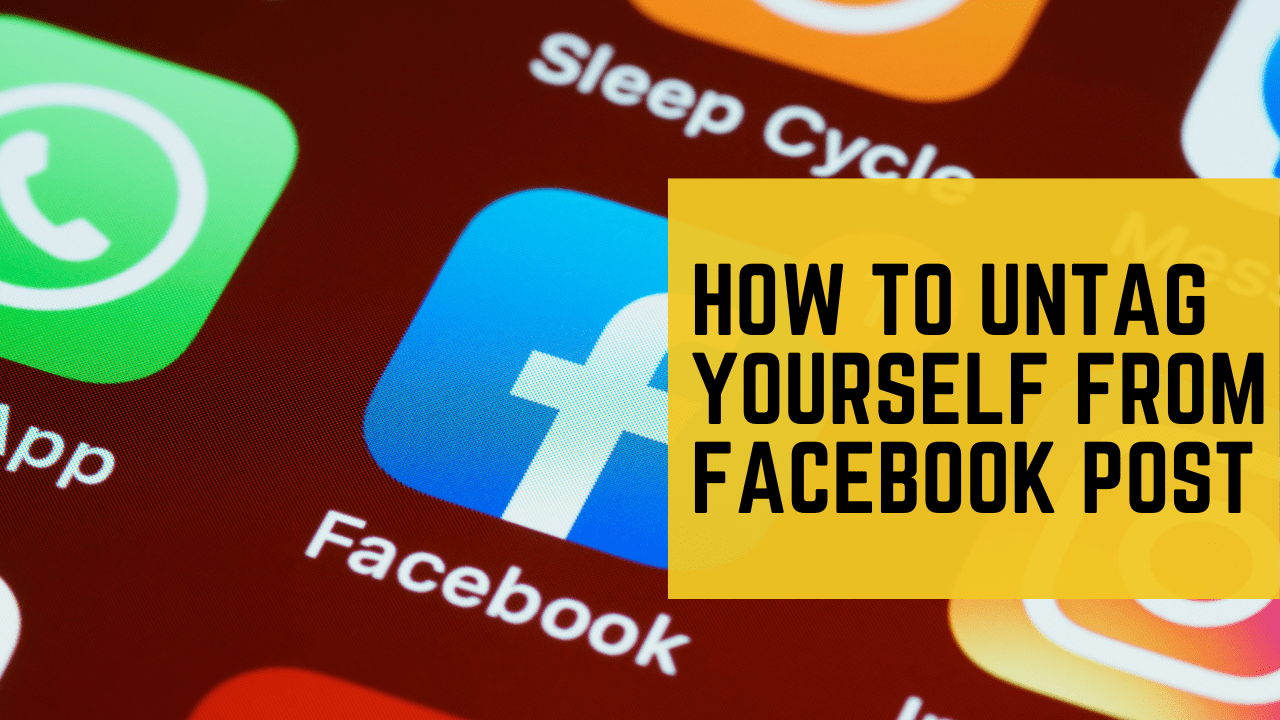
How to untag yourself from Facebook post
To untag yourself from a Facebook post, follow these steps:
Method 1: Using the Facebook Website
- Log In to Facebook:
- Open your web browser and go to the Facebook website (www.facebook.com).
- Log in to your Facebook account if you’re not already logged in.
- Navigate to the Post:
- Locate the post you want to untag yourself from. It could be on your Timeline, in your notifications, or on the News Feed.
- Click on the Post:
- Click on the post to open it and view the tags.
- Find Your Name:
- In the post, find the tag that includes your name. Your name will usually appear as a blue link.
- Hover Over Your Name:
- Hover your mouse pointer over your name in the tag. This should display a small menu.
- Click “Remove Tag”:
- Click on “Remove Tag” in the menu. A confirmation dialog will appear.
- Confirm Removal:
- Confirm that you want to remove the tag by clicking “OK” or “Confirm.”
Method 2: Using the Facebook Mobile App
- Open the Facebook App:
- Launch the Facebook mobile app on your device.
- Log In:
- If you’re not already logged in, log in to your Facebook account.
- Find the Post:
- Locate the post from which you want to remove the tag. You can find it on your Timeline, in notifications, or on the News Feed.
- Tap on the Post:
- Tap on the post to open it and view the tags.
- Tap on Your Name:
- Find your name in the post’s tags and tap on it.
- Select “Remove Tag”:
- A menu will appear. Select “Remove Tag.”
- Confirm Removal:
- Confirm that you want to remove the tag by tapping “OK” or “Confirm.”
After confirming, you will be untagged from the post
See less





Resizing photos for Facebook is a straightforward process. Here are the steps: 1. Open an Image Editing Tool: You can use various image editing tools, such as Adobe Photoshop, GIMP (a free open-source alternative), or even online tools like Canva or Pixlr. 2. Import Your Photo: Open the photo you waRead more
Resizing photos for Facebook is a straightforward process. Here are the steps:
1. Open an Image Editing Tool:
2. Import Your Photo:
3. Check Facebook’s Recommended Image Sizes:
4. Resize the Photo:
5. Crop or Adjust If Necessary:
6. Save Your Resized Photo:
7. Upload to Facebook:
8. Preview and Confirm:
- Review how your resized image looks on Facebook and confirm the upload.
See less