’پاکستان کی ایران سے سستے تیل اور گیس کے معاہدوں میں دلچسپی‘
Nuq4 Latest Questions
-
امر بھارتی کے ہاتھ کو اتنے سالوں بعد اب نیچے جھکانا ان کی صحت کیلئے سنگین نقصان کا باعث بن سکتا ہے
See lessامر بھارتی کے ہاتھ کو اتنے سالوں بعد اب نیچے جھکانا ان کی صحت کیلئے سنگین نقصان کا باعث بن سکتا ہے
- Share
-
محققین کے مطابق الٹرا پروسیسڈ غذاؤں کی کھپت کو محدود کر کے اس بیماری کے عالمی سطح پر اثرات کو کم کیا جا سکتا ہے
محققین کے مطابق الٹرا پروسیسڈ غذاؤں کی کھپت کو محدود کر کے اس بیماری کے عالمی سطح پر اثرات کو کم کیا جا سکتا ہے
See less- Share
-
دیکھیے شاندار تصاویر
دیکھیے شاندار تصاویر
See less- Share
-
آج کل مارکیٹ میں ملاوٹ ایک بڑا مسئلہ ہے، خاص طور پر آٹے میں۔ گھر میں آٹے کی پاکیزگی کو آسانی سے جانچنے کے لیے کچھ گھریلو ٹوٹکے اپنائے جا سکتے ہیں
آج کل مارکیٹ میں ملاوٹ ایک بڑا مسئلہ ہے، خاص طور پر آٹے میں۔ گھر میں آٹے کی پاکیزگی کو آسانی سے جانچنے کے لیے کچھ گھریلو ٹوٹکے اپنائے جا سکتے ہیں
See less- Share
-
آج مارکیٹ کس نداز میں کھلے گا۔ گفٹ نفٹی آج صبح 0.37 فیصد کے اضافے کے ساتھ 24,680 پر ٹریڈ کر رہا تھا۔
آج مارکیٹ کس نداز میں کھلے گا۔ گفٹ نفٹی آج صبح 0.37 فیصد کے اضافے کے ساتھ 24,680 پر ٹریڈ کر رہا تھا۔
See less- Share
-
یمن کے ساحل پرتارکین وطن سے بھری ایک کشتی ڈوب گئی۔ اس حادثے میں 68 افرادکی موت ہو گئی۔ حادثے میں لاپتہ افراد کی تلاش جاری ہے
یمن کے ساحل پرتارکین وطن سے بھری ایک کشتی ڈوب گئی۔ اس حادثے میں 68 افرادکی موت ہو گئی۔ حادثے میں لاپتہ افراد کی تلاش جاری ہے
See less- Share





 امر بھارتی کے ہاتھ کو اتنے سالوں بعد اب نیچے جھکانا ان کی صحت کیلئے سنگین نقصان کا باعث بن سکتا ہے
امر بھارتی کے ہاتھ کو اتنے سالوں بعد اب نیچے جھکانا ان کی صحت کیلئے سنگین نقصان کا باعث بن سکتا ہے


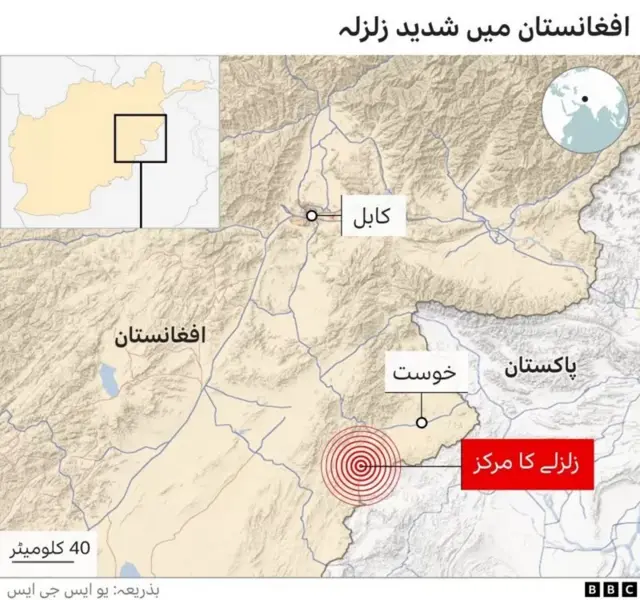


















پی ٹی آئی کی مقبولیت کے باعث پارٹی میں شامل ہونے والے کیا آج بھی اپنے فیصلے پر قائم ہیں
پی ٹی آئی کی مقبولیت کے باعث پارٹی میں شامل ہونے والے کیا آج بھی اپنے فیصلے پر قائم ہیں





See less