Recharging your TikTok Coins can be done through either the app itself or directly through your app store. Here's how: Within the TikTok app: Open the TikTok app and tap on your Profile tab (bottom right corner). Next, tap on "Settings and privacy" (gear icon in the top right). In Settings, select "Read more
Recharging your TikTok Coins can be done through either the app itself or directly through your app store. Here’s how:
Within the TikTok app:
Open the TikTok app and tap on your Profile tab (bottom right corner).
Next, tap on “Settings and privacy” (gear icon in the top right).
In Settings, select “Balance”.
Tap “Recharge” and choose the desired amount of Coins you want to purchase.
Follow the on-screen instructions to complete the payment through your App Store or Google Play (depending on your device).
Through your app store:
Open your App Store or Google Play app.
Search for “TikTok” and tap on the app listing.
Scroll down and tap on “In-App Purchases”.
Select the desired amount of Coins you want to purchase.
Follow the on-screen instructions to complete the payment using your saved payment method or a new one.



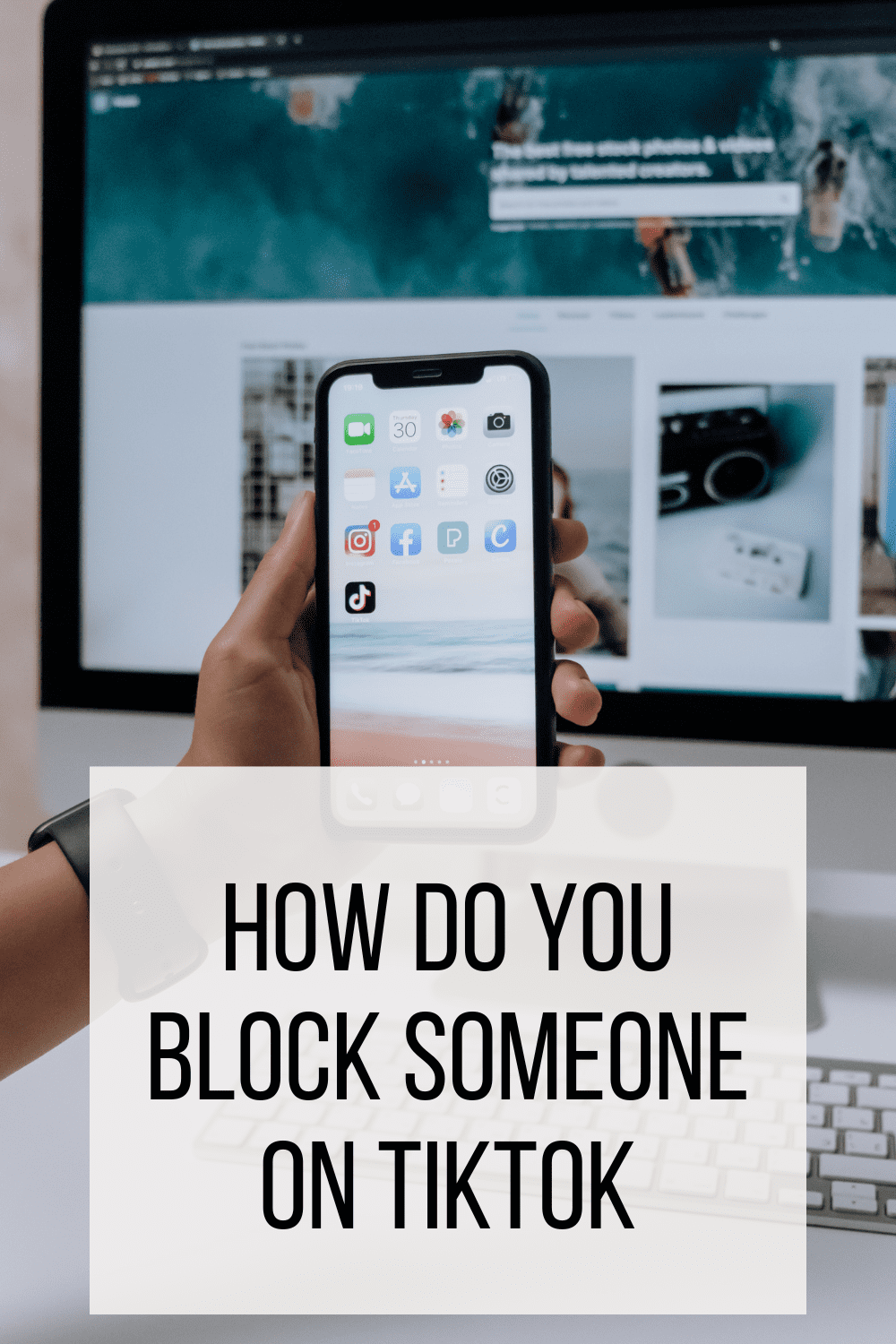

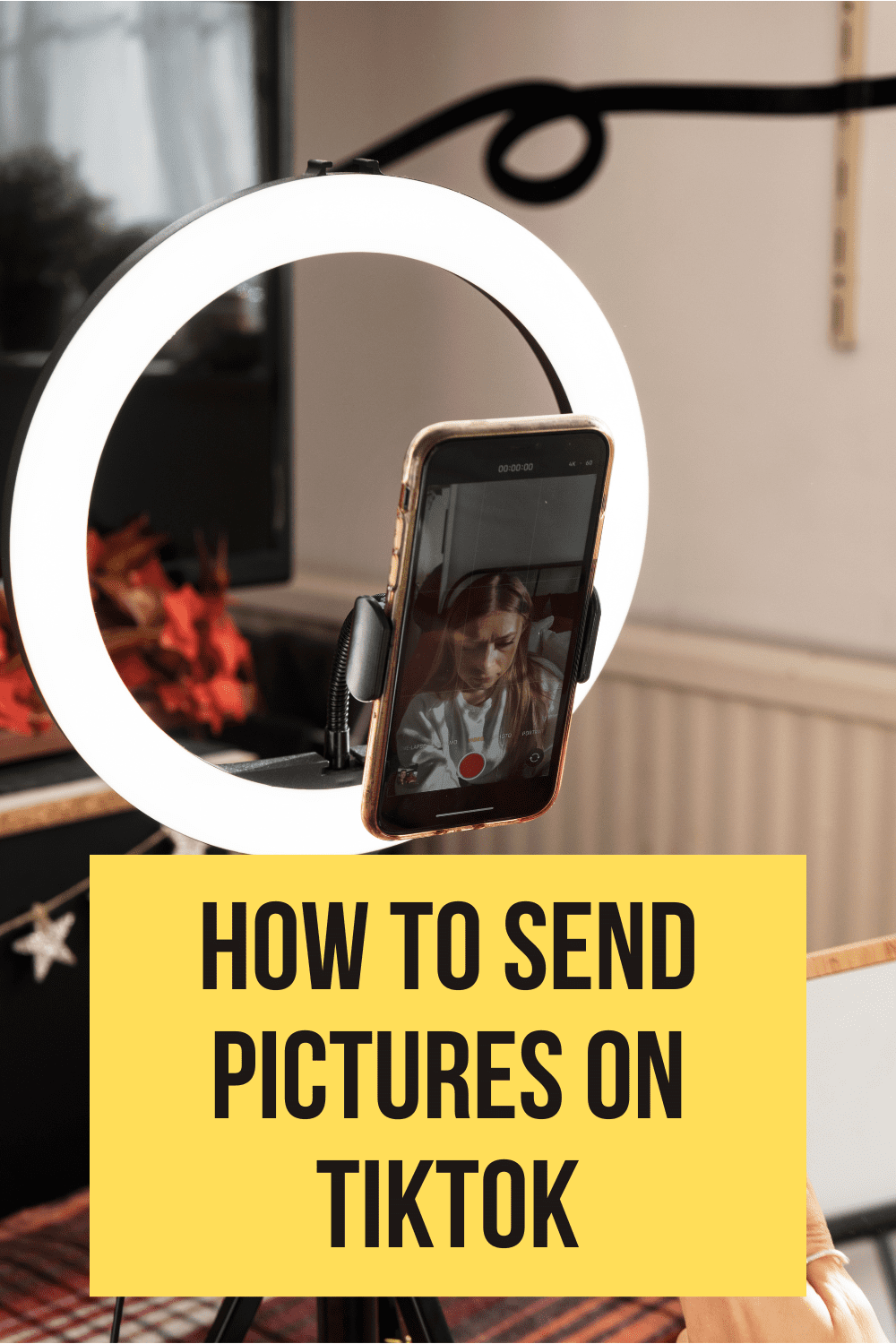


Yes, you can make money on YouTube. Many content creators, known as YouTubers, earn income through various methods on the platform. Here's a brief overview of how YouTubers make money: Ad Revenue: This is the most common way YouTubers earn money. YouTube's Partner Program allows eligible channels toRead more
Yes, you can make money on YouTube. Many content creators, known as YouTubers, earn income through various methods on the platform. Here’s a brief overview of how YouTubers make money:
It’s important to note that building a successful YouTube channel and generating substantial income typically requires consistent content creation, audience engagement, and marketing efforts. Earnings can vary widely based on factors like niche, audience size, and content quality.
See less