Creating a Facebook Group: Log In: Go to Facebook (facebook.com) and log in to your account. You need to have a Facebook account to create a group. Access Groups: On the left-hand side of your Facebook homepage, you'll see a "Groups" section. Click on "See More" to find more options related to groupRead more
Creating a Facebook Group:
- Log In: Go to Facebook (facebook.com) and log in to your account. You need to have a Facebook account to create a group.
- Access Groups: On the left-hand side of your Facebook homepage, you’ll see a “Groups” section. Click on “See More” to find more options related to groups.
- Create Group: Click the “Create Group” button.
- Group Details: A window will appear where you can provide details for your group:
- Name: Enter a name for your group.
- Privacy: Choose whether your group will be public, closed (requires approval to join), or secret (invitation-only).
- Description: Write a brief description of your group’s purpose.
- Add Members: You can start typing the names of your Facebook friends to add them to the group. Facebook will suggest friends as you type, or you can skip this step and add members later.
- Customize Settings: You can adjust additional settings, such as membership approval and posting permissions, to suit your group’s needs.
- Create: Once you’ve filled in the necessary information, click the “Create” button.
Joining a Facebook Group:
- Search for Groups: To find groups of interest, use the Facebook search bar. Type keywords related to your interests, and then click “Groups” to filter the search results.
- Browse Groups: Explore the list of groups that match your interests. You can click on a group’s name to learn more.
- Join: For public or closed groups, you’ll usually see a “Join Group” button. Click it to send a request to join. Secret groups require an invitation from a current member.
- Approval: If you requested to join a closed group, the group’s admin will need to approve your request. Once approved, you become a member and can participate in the group.
- Group Activity: After joining a group, you can access it by clicking “Groups” on the left sidebar of your Facebook homepage and selecting the group you want to engage with.
Remember to review and adhere to the group’s rules and guidelines to ensure a positive experience for all members.
See less





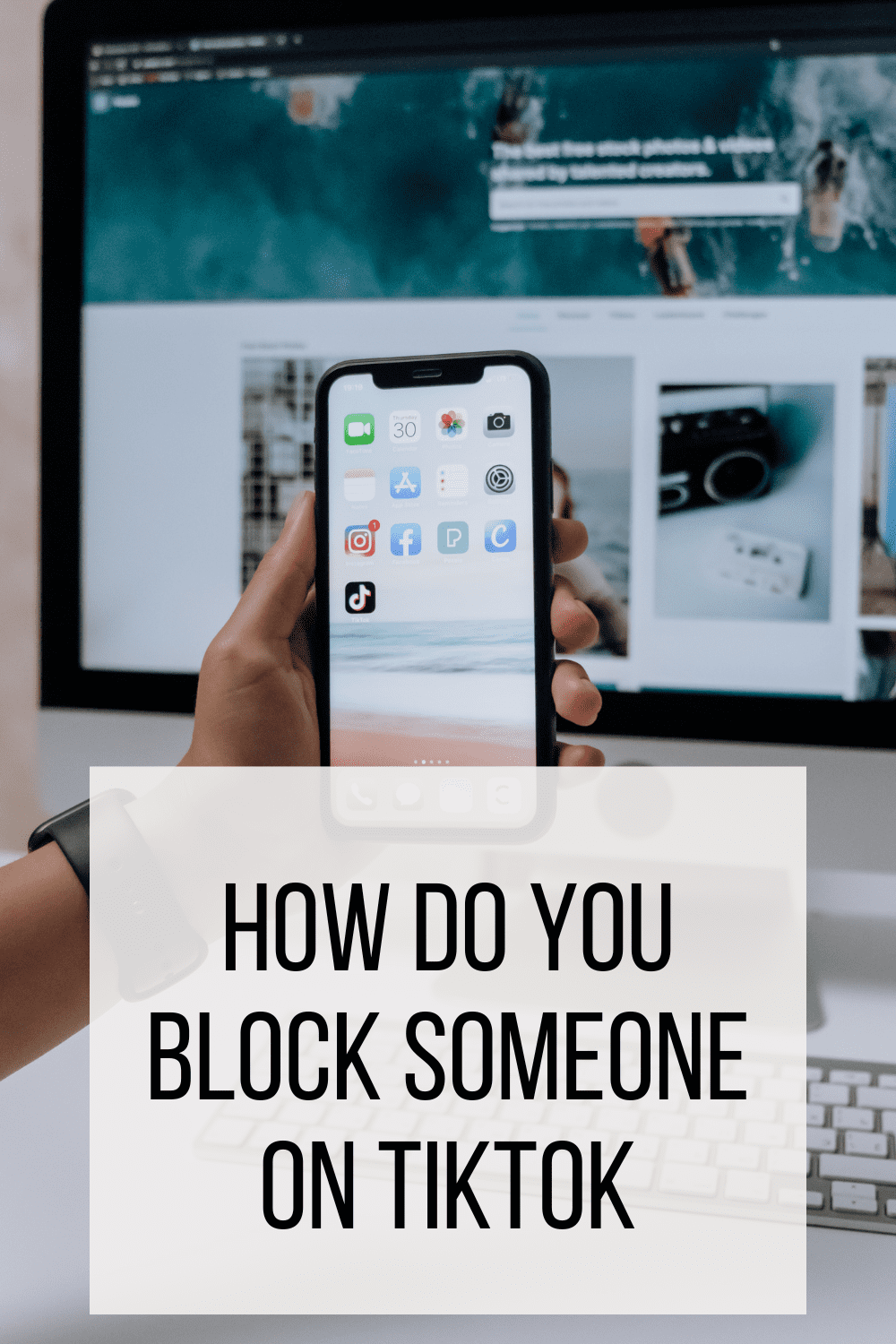


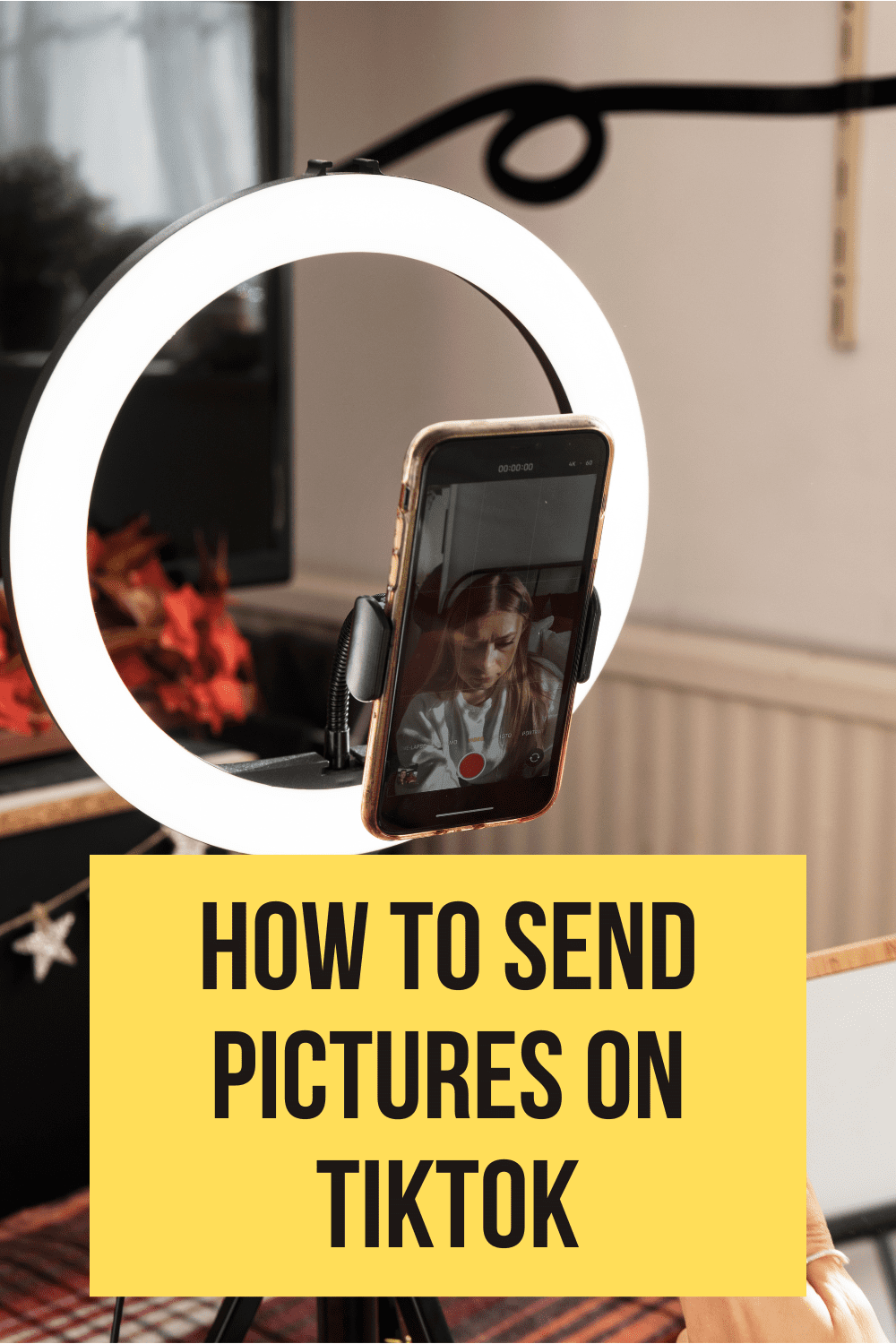
To connect your Instagram account to a Facebook Page, follow these steps: Using the Instagram App: Open Instagram: Launch the Instagram app on your mobile device. Go to Your Profile: Tap your profile picture in the bottom right to go to your profile. Access Settings: Tap the three horizontal lines (Read more
To connect your Instagram account to a Facebook Page, follow these steps:
Using the Instagram App:
Using the Facebook App (Alternative Method):
- Open Facebook: Launch the Facebook app on your mobile device.
- Go to Your Page: Tap the three horizontal lines (hamburger menu) in the lower-right corner, scroll down, and select “Pages.” Choose the Page you want to link to Instagram.
- Access Settings: Tap the “More” button (three horizontal dots) in the upper-right corner of your Page, then scroll down and tap “Instagram.”
- Connect Account: Tap “Connect Account” and follow the prompts. You’ll be asked to log into Instagram and grant permissions.
- Finish Setup: Complete the setup process, and your Instagram account will be connected to your Facebook Page.
See less